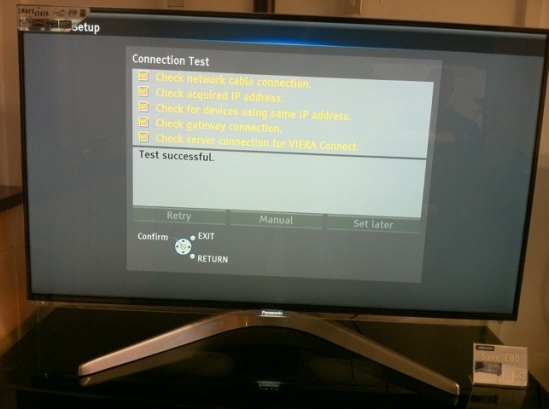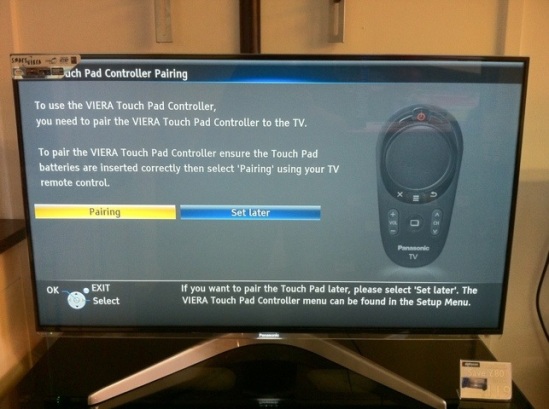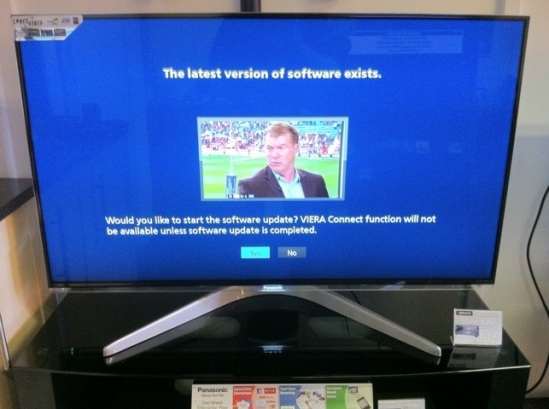Today in my shop I got to un box 3 new toys, the first one I’m starting with is Panasonic’s top of the range WT50 series LED TV. I hope it’s worth it’s hefty price tags as I have yet to see one of these in the flesh.
So let’s begin with the TV in the box as you will see it when it arrives in your living room.

The box is stupidly thin yet the box does seem to have more weight on one side than the other, so if you’re not careful, it could fall over and risk breaking your super expensive TV. Maybe Panasonic could have slightly larger box, purely for stability purposes.
Now let’s move onto the accessories that are included, for a start you get 2 remotes, 2 pairs of 3D Active Shutter Glasses and a couple of connectors to make things easier to plug in like SCART leads and component cables. Please see the pictures below.
One of the new remotes is Panasonic’s Touch Pad Remote control which features very few buttons and is dominated by a circular touch sensitive pad. It’s not bad actually although it has it’s drawbacks and has come under fire from some of our VT50 customers who also have this remote included in the box.
I think it’s a Marmite product, you’re either gonna love it, or hate it.
Now moving on, the pedestal isn’t your tradition plinth, it’s more of a boomerang style and is certainly different, I’m still undecided on whether or not I like it, time will tell, but for now, you can make up your own opinion.
One thing I must add is that bezel is seriously non existent, properly thin, but it’s black and I’m not sure if I’m keen or not.
Now, leading onto setting up the TV, because this has Freesat HD and Freeview HD Built in, you will go through 2 automatic tuning processes.
After those 2, you can then set up your Internet connection, choices are wired or wireless. The latter can be done as the WT50 has WiFi built in. Or you can leave it to set up later.
Here in my shop, we have run Cat6e cabling throughout so I chose the wired option as opposed to killing our wifi.

Once you have selected your option, you will then see a test menu that will check your connection fully before you move on.
Next you have to pair your Viera Touch Pad Remote control with the TV, see below images for the quick pairing setup.
And that’s it, you’re done, basic installation is done and dusted, now you can explore all the menus and options available to you using your brand new WT50 Series Panasonic LED TV.
See below for some pictures I have taken after setup has been completed.
Thanks for reading.